How to Clear the Cache and Cookies in your Web Browser
Keyboard Shortcut: CTRL + SHIFT + DELETE
Google Chrome
- Click the Tools menu (three dotted lines in the upper-right corner).
- Select History.
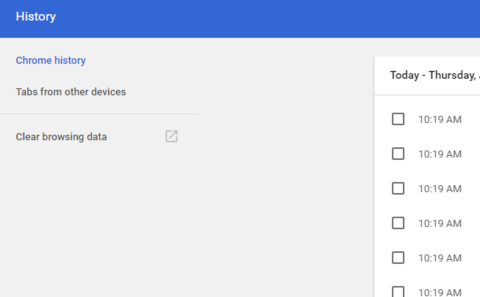
- Select Clear Browsing Data from the left-hand side. Set the Time Range set to All Time. Check-mark Cookies and other site data and Cached images and files and select Clear Data.
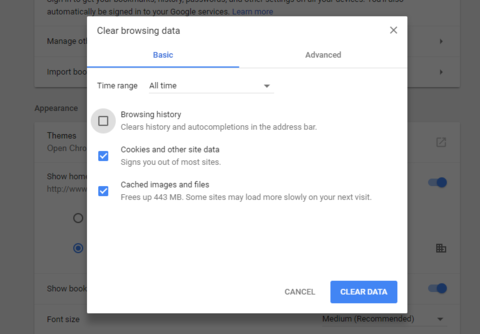
- If on a Windows computer, close and re-open Chrome to save your changes. If on an Apple computer, go to the Chrome menu on the top menu bar and select Quit for the changes to take effect.
Mozilla Firefox
- Open the Application Window, which is the 3 horizontal lines.
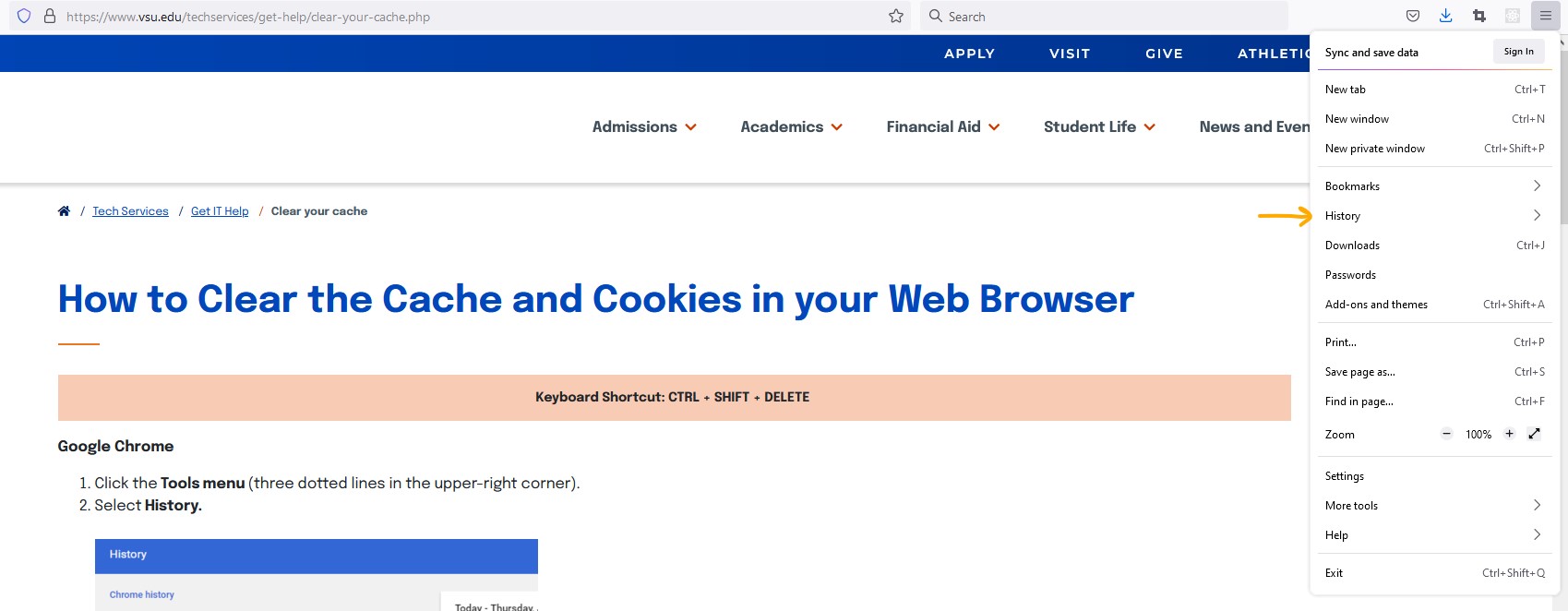
- Select History.
- Select Clear recent history...
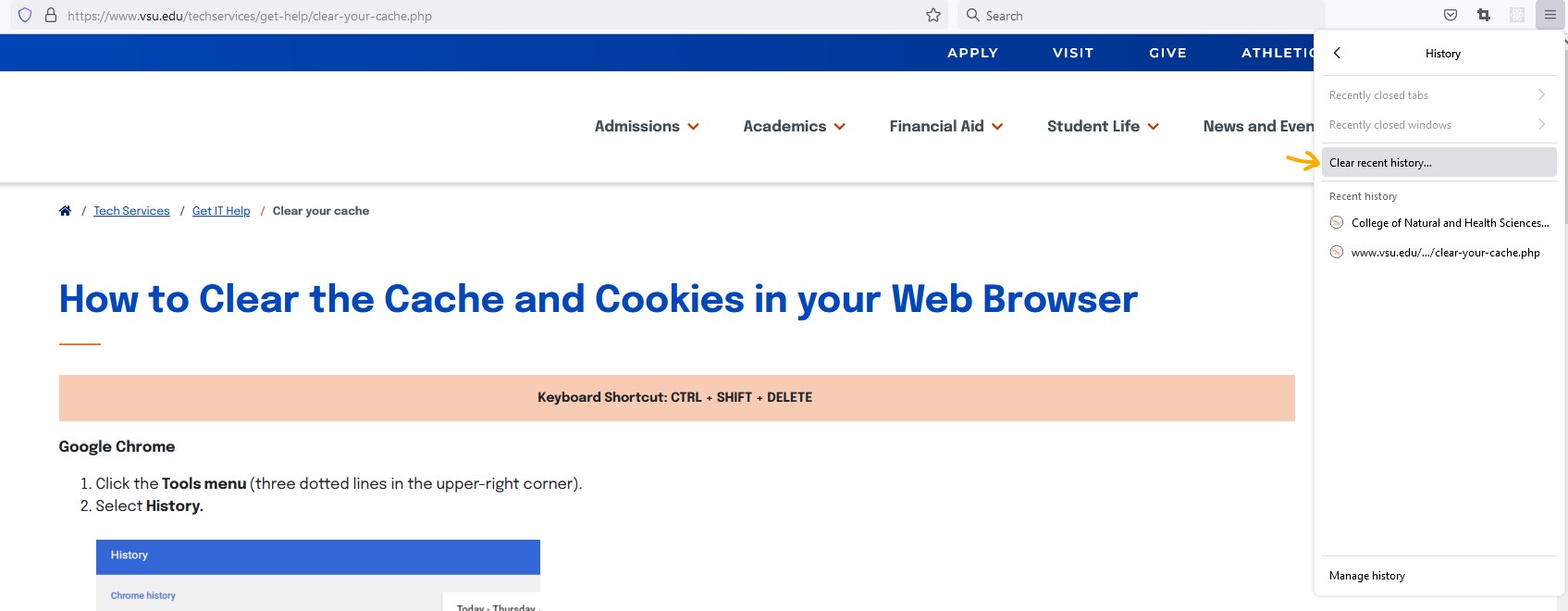
- Make sure that the Time range to clear field is set to "Everything" and that "Cookies" and "Cache" are selected and select the OK button.(The CTRL + SHIFT + DELETE keyboard shortcut will take you straight to this window.)
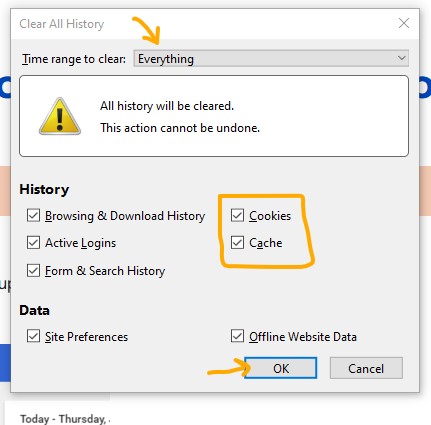
Internet Explorer
-
Click on the Settings menu in the upper-right corner.
-
Click Internet options.
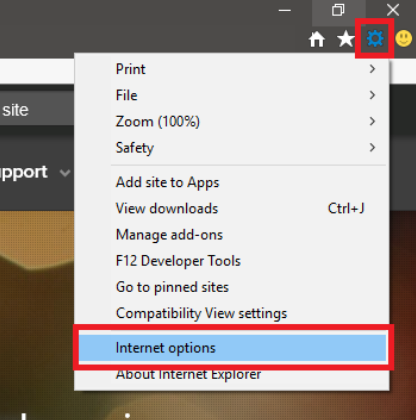
-
Under the General tab on the upper-left-hand side, scroll down to browsing history.
-
Select Delete...
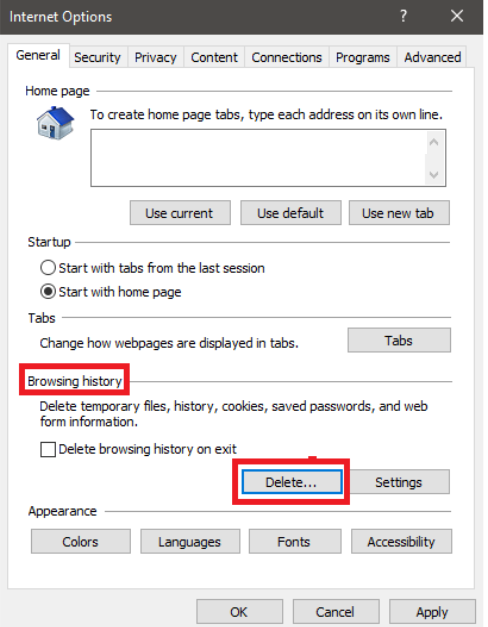
-
Check the Temporary Internet files and website files, Cookies, and website data, History, and Download History boxes.
-
Select Delete.
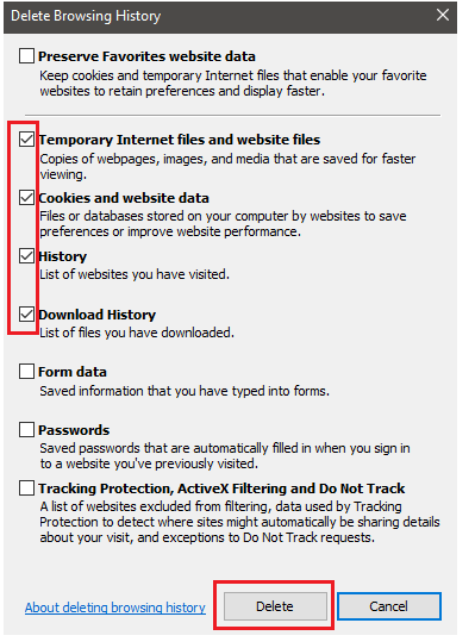
- Close Internet Explorer and reopen it for changes to take effect.
Keyboard Shortcut: CTRL + SHIFT + DELETE