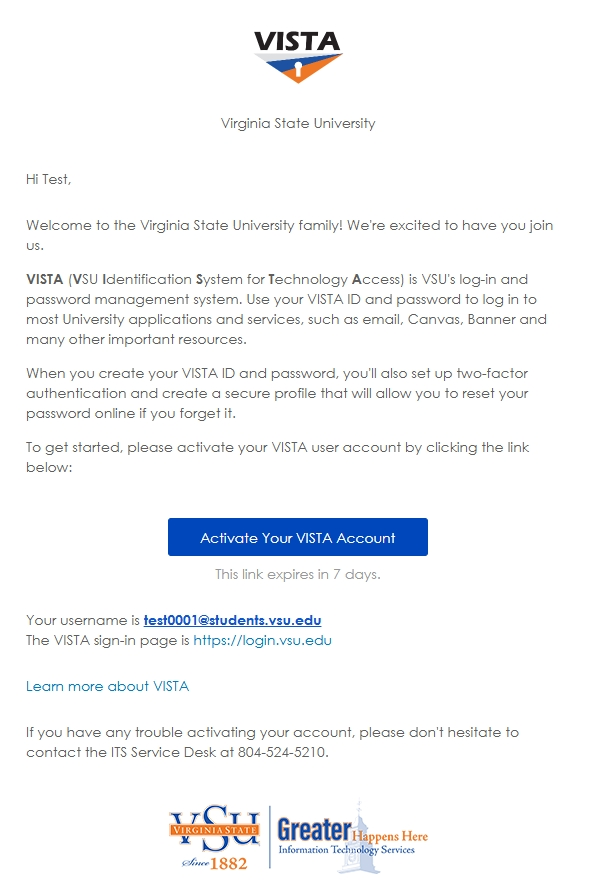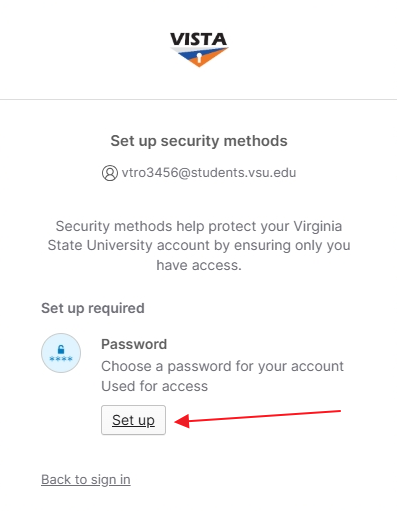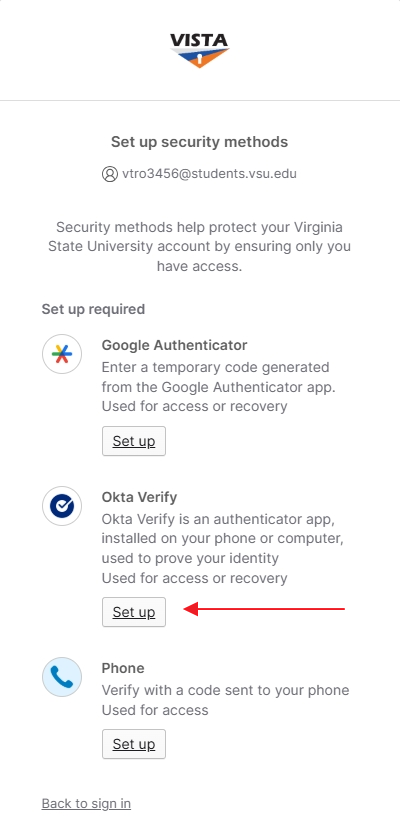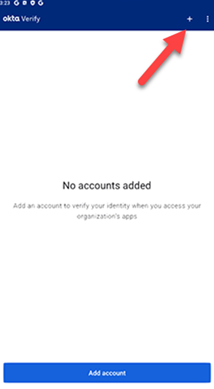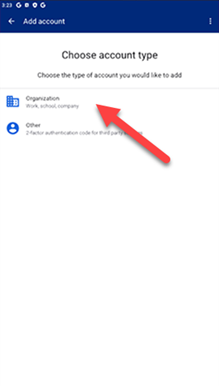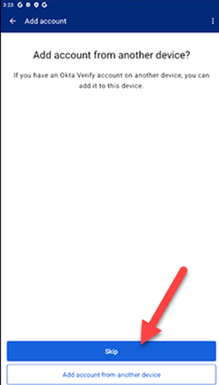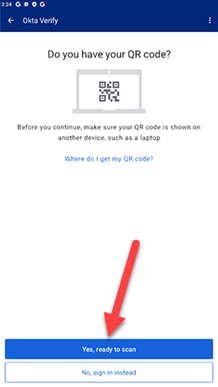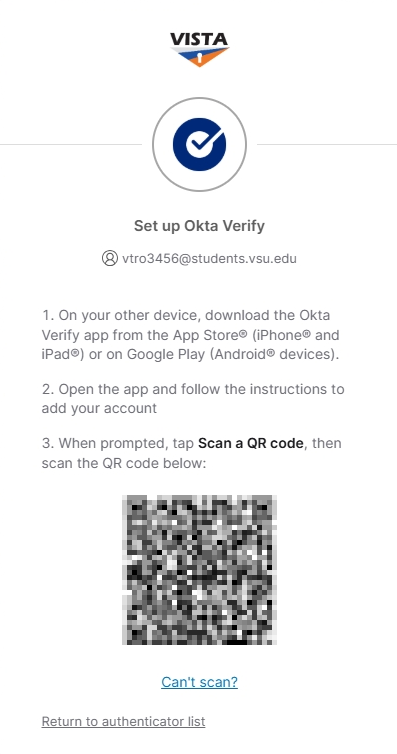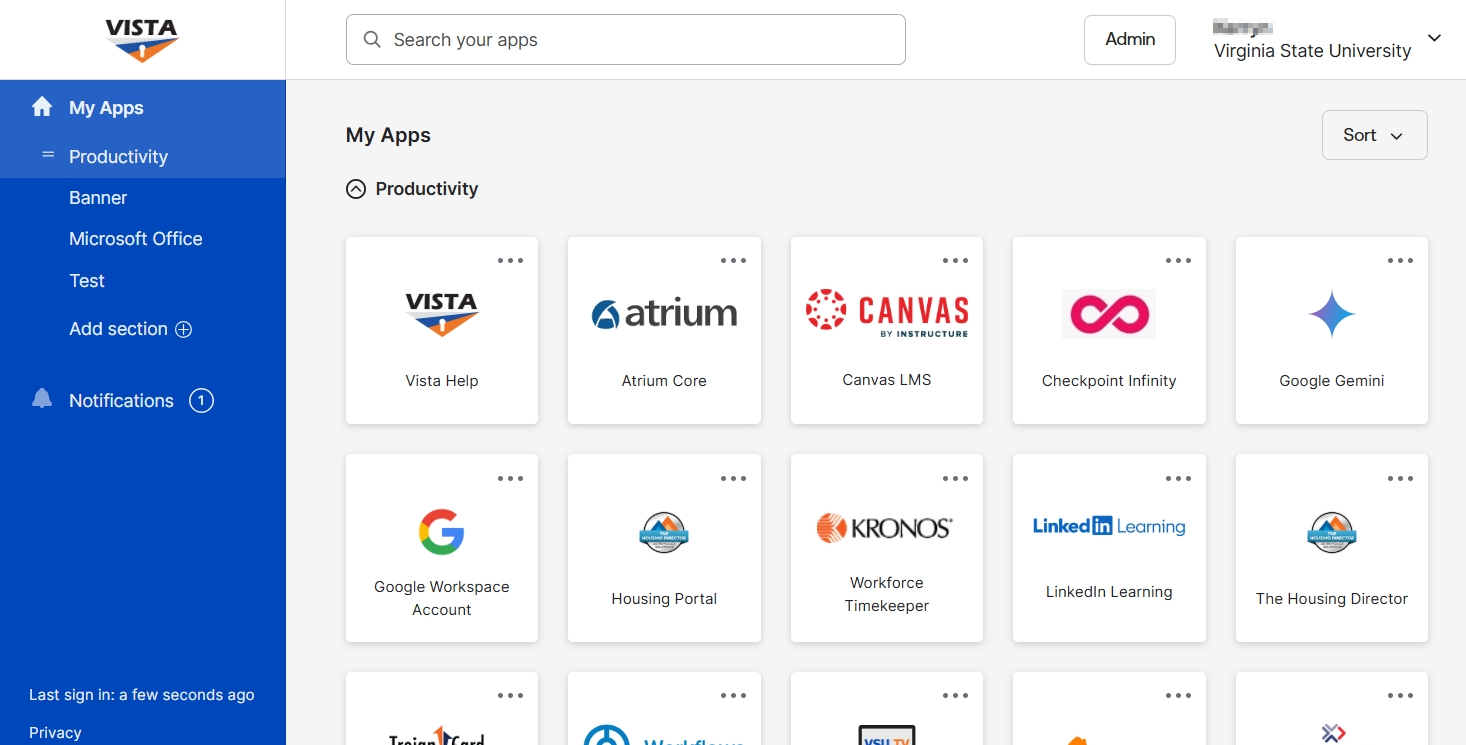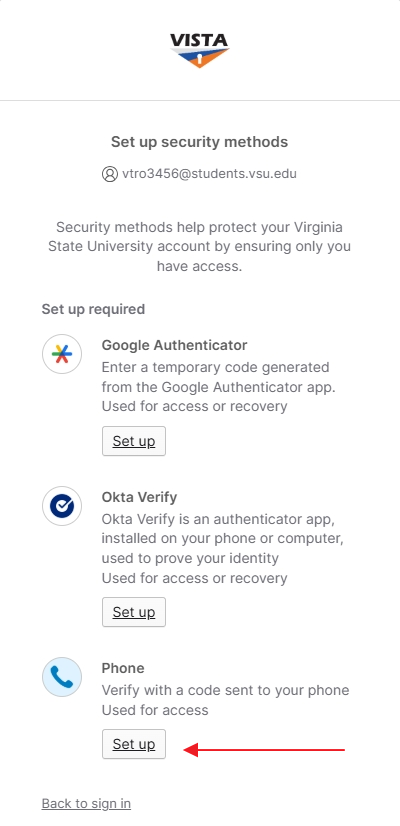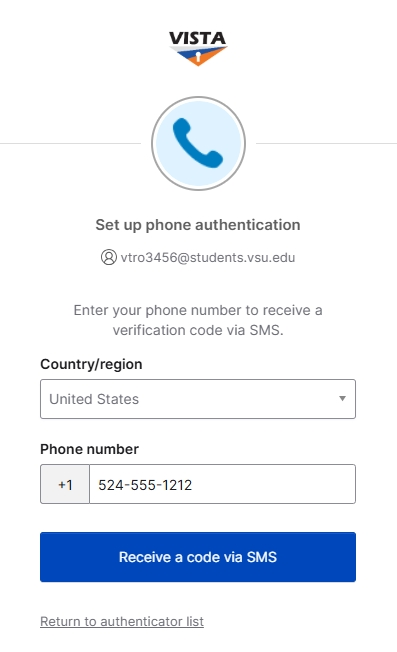Activate Your VISTA Account
Welcome to Virginia State University. As a new student you will receive a welcome email from vista@vsu.edu. This will be sent to the personal email provided to us during the application process.
- Open the welcome email and click the “Activate your VISTA Account” button to get started.
- When you click the link, you will be taken to the “Set up security methods: screen on your browser. The first step will be to create a password. Click the “Set Up” button to do so.
- Follow the instructions on the next screen to create a password for your account. You will not be allowed to proceed until all the requirements are met.
- After your password has been created, you will then be asked to set up a second security method. It is strongly suggested that you choose the “Okta Verify” option.