Registration
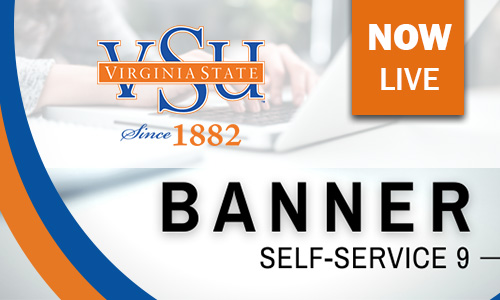
Registration guide
To register for courses through Banner 9 Self-service, follow the step by step process below.
Step-by-step instructions
Registering for classes
- Click on Resources for and then select Trojan Link
- Enter the active directory User ID and password provided by Virginia State University.
- Log onto Banner 9 Student Self-Service which takes you to the Student Landing Page
- Under Student Records section, click Registration.
- Next, click on Register for Classes.
- Select the term you want to register for and click continue.
- Enter your alternate pin, which your academic adviser provides.
- Enter your search criteria. You may search by subject and any other search options of your choice. All the classes that match your criteria will be displayed.
- Click Add for the class you would like to register. The class will be displayed in your schedule. **Note that you are not yet registered for the class. **
- Go to the Summary section on the bottom right. The class(es) will be listed as pending.
- Click submit to attempt to register for the class(es).
If unsuccessful, the reasons why will be displayed in the notification center in the upper right of the screen. Click submit again, and the message/unsuccessful class(es) will disappear.
The class(es) will be registered in the summary tab if successful.
You may also add classes by CRN using the Enter CRNs tab.
Add, drop or withdraw
Add/drop period
Once registration begins, students can add or drop courses through Banner 9 Student Self-Services until
- Fall and spring semesters: The first week of classes
- 8-week sessions: The first week of classes
- Summer courses: The third day following the first day of a given class
- Winter Intersession courses: The first week of classes
If you need to drop or withdraw from a class but have a registration hold, contact your academic adviser for assistance.
Add Classes
- Log onto Banner 9 Student Self-Service.
- On the Student Landing Page, under Student Records, select Registration.
- Click on Register for Classes.
- Select the Term for which you’d like to register.
- Enter your Alternate Pin and click continue.
- On the Find Classes tab, you can search or do an advanced search for the classes you wish to add.
- Select the desired section and click the Add button.
- This section will be added to the Summary section, select Submit to save.
If unsuccessful, the reasons will be displayed in the notification center in the upper right of the screen.
If successful, the message Save Successful will appear at the top right of your screen. The classes will be listed as Registered in the Summary section.
Drop a Class
- Select "web drop" from the Summary section action dropdown list if you wish to drop a class.
- Click submit.
- The class will be listed as deleted.
The class has been dropped from your schedule. You may click submit again to remove it from your summary.
Withdrawals
Students can withdraw from classes after the add/drop period by completing the withdrawal form with an advisor. Failing to withdraw from courses by the end of the first 13 weeks may result in failing grades. Please consult the 8-week academic calendar for the final day to withdraw from an 8-week course.