Photo Submission Requirements & Transactions
How to Pay for a Lost Card(PDF)
Trojan Card Deposit Instructions(PDF)
We will need a recent color photo with a plain, neutral background (white, off-white, cream, beige, light gray).
Your photo for your Trojan Card should display your head, including both face and hair, from the crown of the head to the collarbone, and facing straight ahead from hairline side-to-side, similar to a driver’s license or passport. Senior/high school graduation photos are not acceptable.
Head coverings are only acceptable due to religious beliefs, provided the head covering shows a full front view of the face, does not cast a shadow onto the face, shows an overall pattern in the fabric or material (not a graphic design). Adequate documentation for the person wearing a traditional facemask or veil is required.
Prescription glasses may be worn for the photo; however, there should be no reflections from the eyeglasses that obscure the eyes. Dark glasses or nonprescription glasses with tinted lenses are not acceptable unless they are needed for medical reasons. A medical certificate may be required.
The key requirement for your TrojanCard is that the photo clearly identifies the cardholder.
The card office cannot accept a photo that does not meet the requirements.
Tips for Submitting an Acceptable Photo:
DO
- Use a current color photo in focus, without any added effects
- Use a neutral color and smooth background
- Have your photo centered with a front view of your full face
- Have your eyes open and visible, looking directly at the camera
- Crop your photo from just above the top of the head to the collarbone
- Use proper lighting
- Wear prescription glasses if you normally do so
- Upload your photo in in jpg, png or gif format with a size between 300KB and 2MB
DON’T
- Wear a hat, sunglasses or other items that obscure the face
- Have glare on your glasses
- Have shadows on the face
- Have other visible people, pets or objects in the photo
- Use inappropriate expressions
- Use group photos
- Use blurry photos
- Use black and white photos
- Use photos with your hand resting on your face
- Crop off the top of your head or use a side angle of your face
- Use a photo taken more than six months ago
Note: Taking a photo with most smart phones/devices works well (see the following examples):


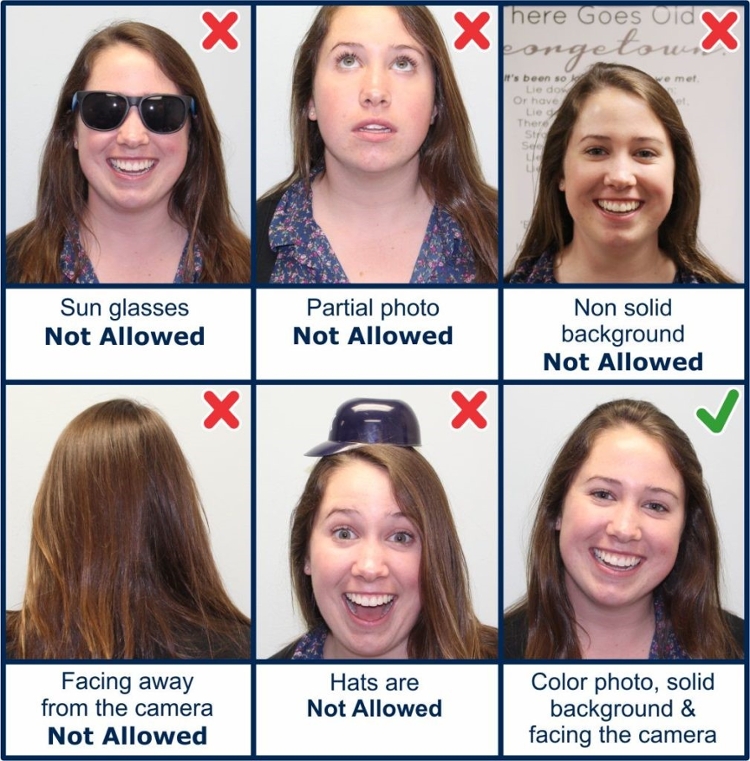
Submitting a Photo
To get started, visit: https://trojancard.vsu.edu/- To open the portal, click on “Student & Staff Login.” You will need to enter your unique University ID (without the @students.vsu.edu) and password.
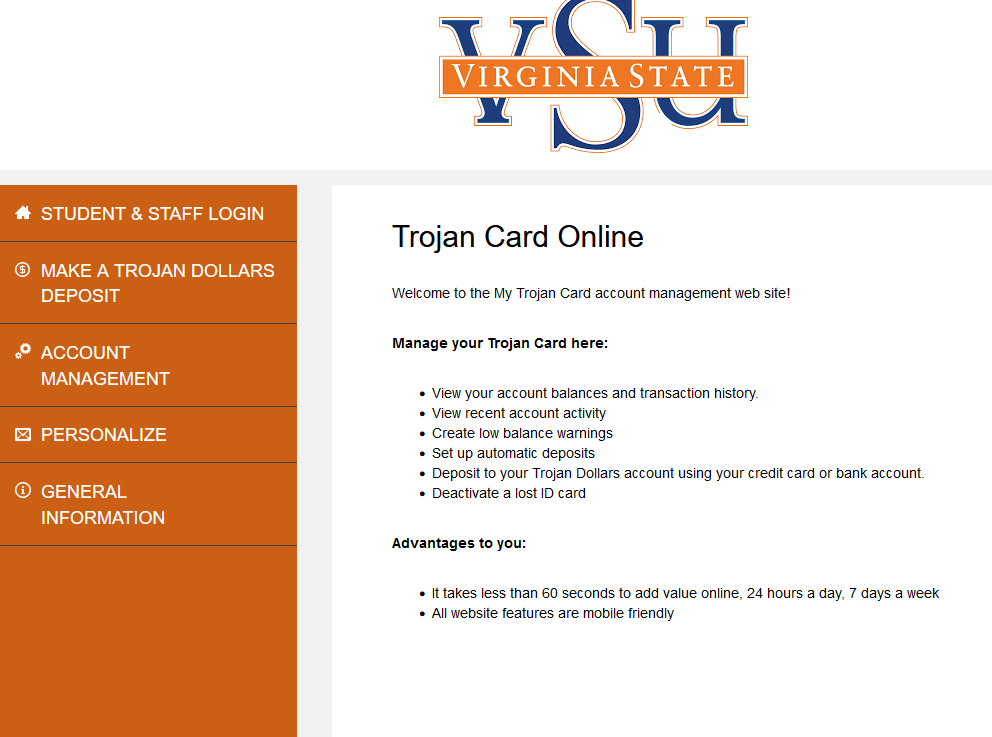
2. When you login, the following information appears. Accessing this site also allows you to check all of your card balances (Trojan Dollars, Flex Dollars, Bookvoucher and meal plan (see example below).
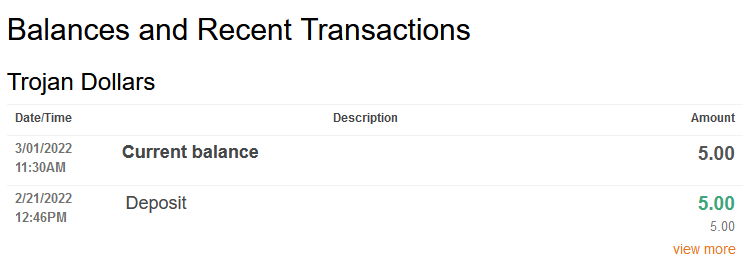
3. To make a deposit, click on “Make a Trojan Dollars Deposit,” and follow the steps as indicated.
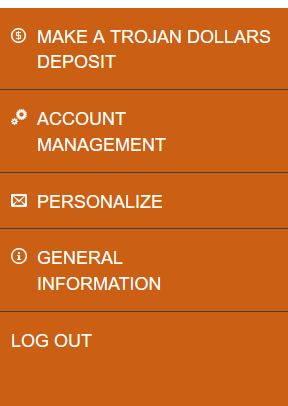
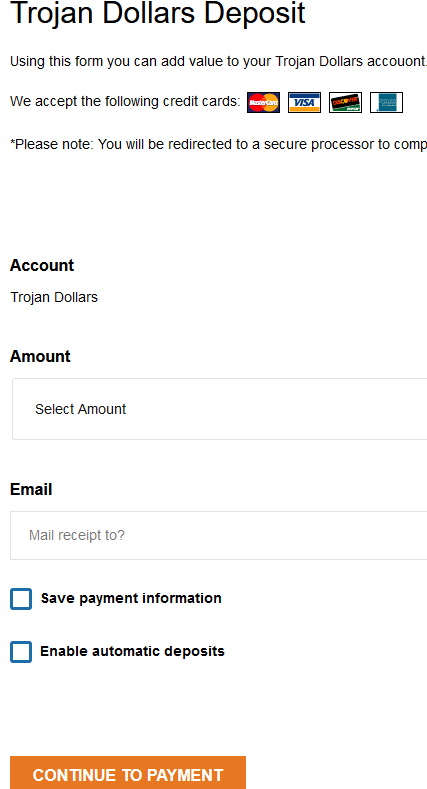
4. To make a “Guest Deposit” parents only need to click on “Make a Deposit” icon. They will need to know your “V” number and your University email address (for receipt purposes only).
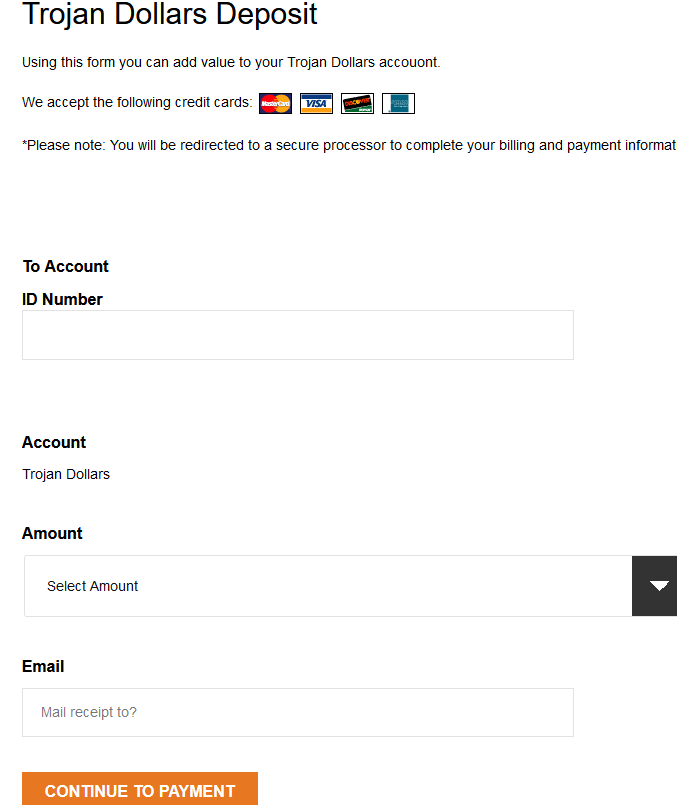
5. By clicking on the “Account Management” Icon, you will be able to see all activity related to Bookvoucher, Flex Dollar, Trojan Dollar and Meal Plan expenditures, returns, balance, etc., for the last 6 months (and click on the drop-down box to select item). The incumbent in the exercise below only had a Trojan Dollar assignment, therefore no other records are available. You will also be able to “Deactivate and/or Reactivate” your Lost or Stolen TrojanCard.
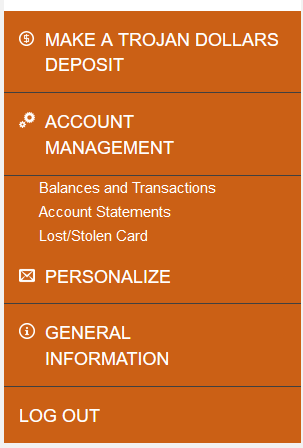
6. To upload a photo, click on the “PERSONALIZE” icon, and follow the instructions as outlined (see diagram below). When the icon opens, you will be able to set your account for “automatic deposits, low balance warnings, to request money, to upload photos and for a virtual photo.” The information for all actions is extremely easy to follow.
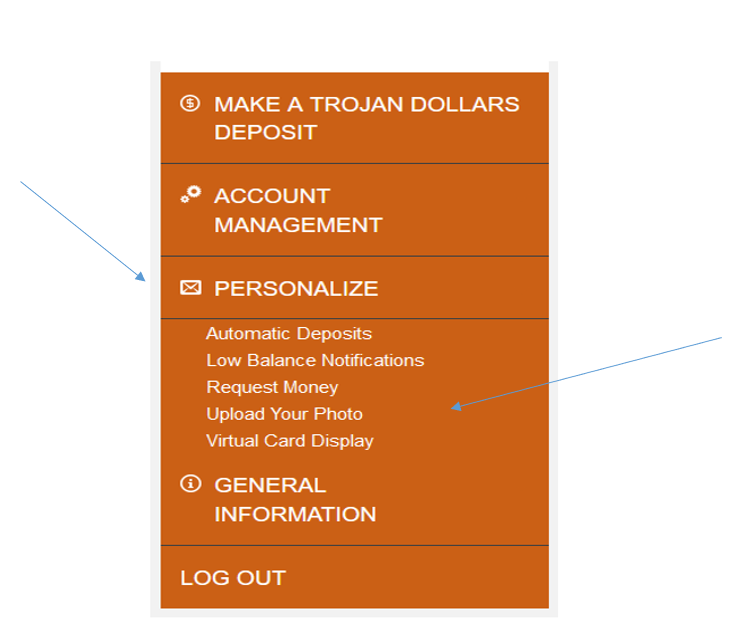
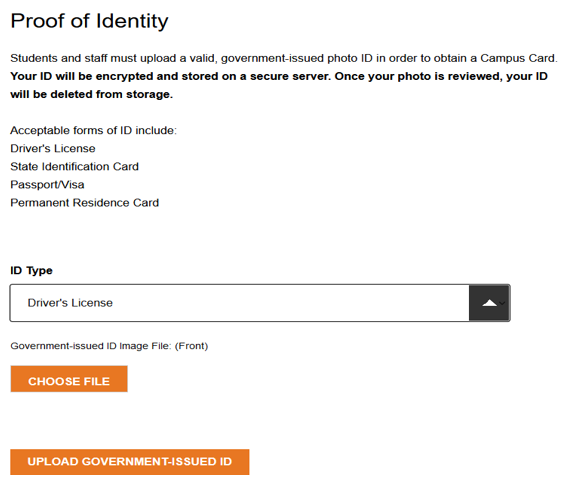 8. Repeat the step to upload a photo of your government issued ID and select Submit & Sign Out
8. Repeat the step to upload a photo of your government issued ID and select Submit & Sign Out
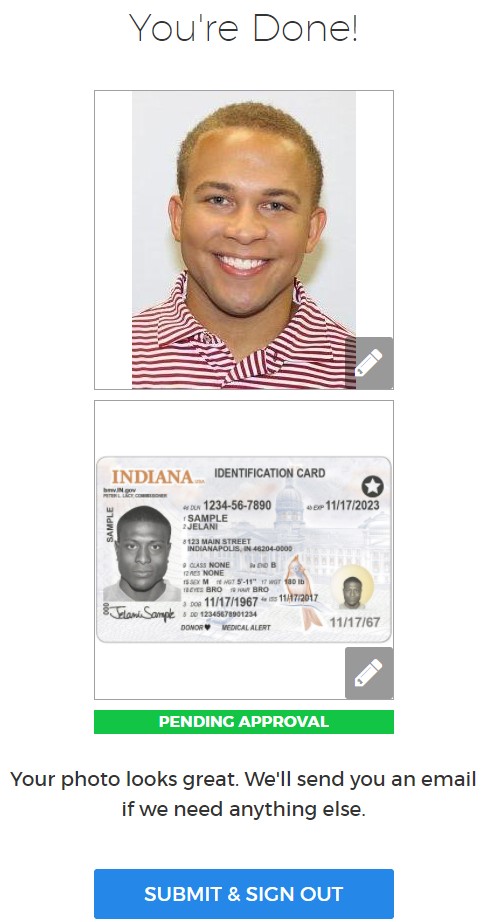
9. You will receive a confirmation email as well as other emails with approval or next steps if your photo cannot be used. Once your photo is submitted, the TrojanCard Office will verify your information to ensure your security. You will receive an email when your identification photo is approved.
When/How to get your Physical ID:
Orientation Check-in
If you are attending an orientation, your TrojanCard will be provided to you during the check-in process. You will receive instructions regarding the pick-up location with your orientation materials. Please remember to bring valid government issued identification. Acceptable forms of identification include: Driver’s License or Non-driver ID Card issued by DMV, U.S. Green Card, Passport book or card, U.S. Military ID Card.
On Campus Students
You will receive your TrojanCard at move-in. You will receive instructions regarding the pick-up location with your move-in materials. Please remember to bring valid government issued identification. Acceptable forms of identification include: Driver’s License or Non-driver ID Card issued by DMV, U.S. Green Card, Passport book or card, U.S. Military ID Card.
Commuter Students - Commuter Day
If you are an off-campus student, your TrojanCard will be distributed on Commuter Day at a location designated by the Interim Associate Vice President and Chief Student Officer for Student Success and Engagement. A communication with the details will be posted and/or sent to your email address.
Graduate Students/Online Students - Photo by Mail
If you are a graduate student, your TrojanCard will be mailed to you, so please make sure your correct mailing address is on file. If you do not receive your TrojanCard within a week of submitting your online photo, contact the TrojanCard Office at (804) 524-5282, or TrojanCardPhoto@vsu.edu immediately.
If you have any questions regarding photo upload, please contact us by email at: Trojancardphoto@vsu.edu or by calling the TrojanCard Office at (804) 524-5282.
You may also submit a Help Desk ticket at HelpDesk@vsu.edu or by calling (804) 524-5210, select option 2;